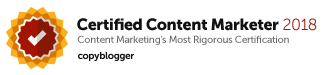New Facebook Features – Facebook Video Chat

Facebook introduced another new feature as it team up with Skype. It now allows you to have video chats within Facebook with any of your Facebook friends without having to log onto another VOIP application.
I tested it briefly and while there is a little lag, I could hear the conversation clearly and I could also re size the window of the video chat.
This is a great feature for small businesses as it allows you to reach your clients and potential partners easily for a quick connect without having the both of you log onto a third party VOIP application outside of Facebook.
And your friend does not even need to have a Skype account. Now that is a big win since everyone you know seems to be on Facebook these days (apart from the 750 million people on planet earth)!
This is a free application so there is no hefty tele communication charges involved while improving work flow with your business partners and contacts.
This feature is very simple to use and lacking in features since it is still in its infancy. I believe there will be improvement soon and in the mean time, here are my findings:
- This is a PC to PC call, I do not see an option to use it on my iphone – yet. I am suspecting that will be in the near future.
- This is a one-to-one video call – there is no option to add more than one friend to the video call and therefore group calling is not yet possible
- I could however place a video message if the friend I want to call is currently not available for a video chat
- I could call anyone on my Facebook friend list (but not to anyone outside of this list) and they can either respond to the call or have a video message from me.
- I do not see an option to control privacy or filter calls from certain Facebook friends.
So how do you initiate or activate your Facebook Video call? Here’s a 3-minute video that shows you just how you can do that.
New Facebook Feature – Facebook Video Call/Chat
Look for the video icon on your friend’s profile page or on his/her chat box. Clicking on that will initiate a video call. He or she will be prompted to download a small plug in to set this up for all future calls.
If you do not see the icons, you can go to www.Facebook.com/videocalling and get started there. It is pretty straightforward, you can just follow the instructions there.
If you find this post helpful, remember to leave me a comment and click the “Like” and “+1” button at the top of this post so others too can enjoy this post. Thanks!
You can also get a free report on how you can Master Social Media In 5 Simple Steps Using An Hour A Week.