How To Install Pinterest Pin It Button On Your Website
 Encourage Pinning From Your Web Site
Encourage Pinning From Your Web Site
If you like visitors pinning images from your WordPress site you can easily install a plug in that will display the “Pin It” button onto your blog site, pages and posts.
There are a few plug ins that you can use, among them, the WordPress Pinterest Pin It Button or this plugin. 
If you are not using a Word Press site, then you can follow the steps below to put a “Pin It Button” on any pages or posts.
You can go to www.Pinterest.com/about/goodies and scroll down till you see “Pin It Button for Website”. Just add in the web address of the post or page where you want the Pin It Button (http://yourdomain.com/post) as well as the web address of the image to be pinned (http://yourdomain.co/image). Then add in a few words for the description of this pin.
Once you have done that, some codes will appear below the description. Follow the instruction and copy these 2 sets of codes to your blog site. One where you want the “Pin It Button” to appear [on your blog post] and the other one at the end of your post, just before the </body> tags.
As you can see there is no coding involved at all. It is going to the right place, grabbing some codes and putting them on your blog site. Not complicated is it?
And just like that you have your pin it button on your blog post or pages so any visitors can pin images from your site whether they have Pin It Bookmarklet installed on their browsers or not.

You can also add in text that says something like “click on the Pin It Button if you like this on your ping board” so visitors know what to do. You would of course want to make sure that you have high resolution attractive images for others to want to repin. So now every one can rein your images whether they have the Pin It Bookmarklet or not.
If you like to refer to how to get the Pinterest Bookmarket installed, here’s a video that will walk you through it. If you have any questions just leave them at the comment section below.
photo credit: Jason A Howie
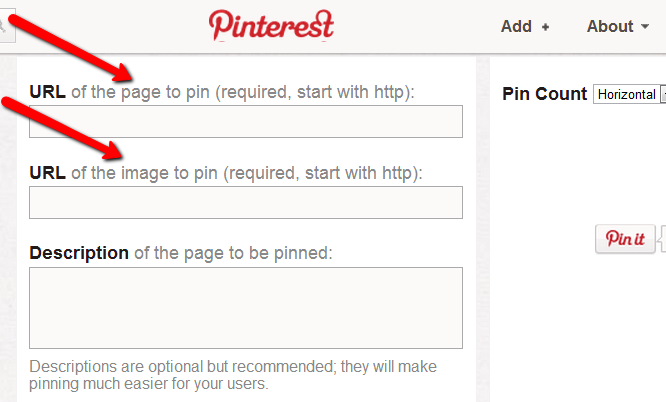
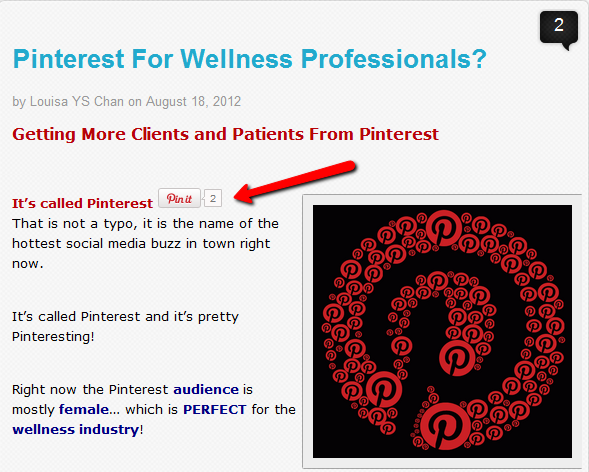
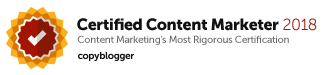
Leave a Reply