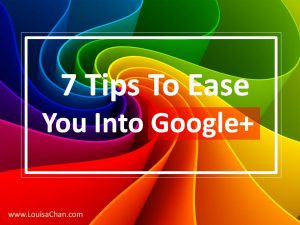 You’ve heard that Google+ is Google and you are tempted to see what the platform is like.
You’ve heard that Google+ is Google and you are tempted to see what the platform is like.
But you want to ease in, no heavy duty stuff.
What’s it like? What do you do in the first 2 weeks?
Here are my 7 tips to help you ease into Google+
1 – Fill up your profile.
This is your digital passport and first impressions counts. Take a moment to do the following:
- Let others know who you are and what you stand for:
- Use the same profile same across all social media platforms so others can recognize you as you build your professional brand.
- Use a professional head shot, not one with stock photos or of pets and cars and
- Do a write up on your About page so others know a little bit about you to help them decide if they want you in their circle of friends and acquaintances
2 – Use A Custom Cover Image.
This is part of your online branding and takes up a much bigger space than your profile picture. Definitely worth to put in some thoughts here:
- Use a cover image that is consistent with what you use on all other social media platforms for the same reasons mentioned above
- Also note that the design for the cover image is responsive, meaning it will look different when viewed using different devices
- If you plan to have text overlays
- Make sure that text are visible when viewed on all devices
You can outsource the design of your cover image to professional designers or you can make use of Canva, a free image creation application. It has a template you can use. Test to make sure that your cover image is showing correctly and not hidden behind images.
3 – Find New Connections from Communities.
Your friends, prospects and clients may not be on G+ yet. That’s ok. As early adopters, you’ll set up your presence so when others come onto the platform you are ready to welcome and serve them.
There are 343 million active users on Google+ (as at 2014) and you should be able to find people with similar interests in communities. Here are some cool Google+ statistics you may not know about.
- You can make use of hash tags or keywords to look for communities
- There are public and private communities
- You can join the public ones by clicking the “Join” button but will need to request to join the private ones
- Once you get into the communities, read the community guidelines to get to know the culture of the place so you don’t inadvertently offend your hosts and their guests
- Here’s a brilliant post on what to do to be a star in communities
No, not link dropping if you want to maintain your professional and authoritative presence. Instead connect and do the following:
- Observe, listen and read comments and posts. You’ll learn a lot by just observing
- At the appropriate time, participate by plus-ing, commenting or sharing
- You can choose to share to public, to circles, to individuals or communities
- If you choose to share to communities you cannot also share to public at the same time
5– Start Posting.
It is worthwhile to note the order for posting. Once you have published the post, note that you are not able to add or change out images although you can can still edit the text and its formatting.
- Start with who you want to post to, then add the image followed by the text
- You can format text in Google+ using a Chrome Post Editor Extension for Google+
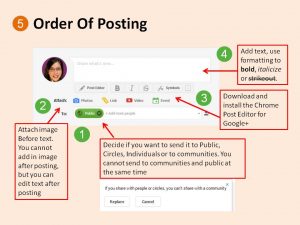
6 – Build Circles of Connection.
Google allows you to have as many circles as you like. Planning how you want to categorize your contacts will make building of relationship easier.
- Add people you’d like to get to connect with into your circle
- Create new circles instead of putting everyone into one big circle. This way, you can easily categorize your new connections and share relevant tips with them
- People will start circling you and you do not have to circle back – unless you want to
- Check out their profiles (do they have a photo and some write ups on the About page?) before you decide to include them in your circles
Circlecount is a great tool that’ll help you find out about people before adding them. Since Google+ no longer requires users to use their real names, you’ll want to add users with awareness.
7 – Manage Your Google+ Settings
Posts from people you connect with will show up in your home stream. These posts can come from your circles, the communities you join, from what’s trending on Google+ and from engagements of those in your circles. If you don’t want to be overwhelmed by continuous flood of posts into your home stream, set the following notifications:
- To manage posts coming from people in your circle, click on the settings of each circle and set the notification on (or off)
- Set the volume of the flow (the default is standard) and decide on the amount of posts you want to see
- Control post coming from the communities you join by going to each community and setting the notification and volume (see diagram below)

Next Step
There are lots more tips but these will help with your initial Google+ experience. To continue learning Google+, stay active in relevant and vibrant communities and consider taking systematic training to hone in your skills and cement your business presence on Google+.
If you like this post and would like to have more tips like this, sign up for our newsletter and feel free to share this with your friends too.
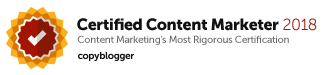
Hi Louisa
Thanks for intro article on google+. I’d been thinking of joining, but didn’t know much about it, and time has always been a factor.
Most helpfull as a start point
Glad you found it helpful, Bernard. Feel free to connect on Google+ as I post more regularly there!