 If you left your smartphone at home, would you be able to do anything? Or contact anyone?
If you left your smartphone at home, would you be able to do anything? Or contact anyone?
Could you recall any phone numbers?
That just happened to me. I forgot to bring my phone when I went out earlier today and immediately felt uneasy, maybe even a little lost.
Fortunately, I could still recall my mom’s number so I could send her a text message (using my friend’s phone) and let her know how to contact me in case she needs me. That hit me. I may be getting too dependent on technology and my gadgets.
Today, we depend a lot more on Technology
Let’s face it, today we use spell check a lot more than we used to. Maybe you have been dictating your messages to your digital assistant (think dragon) and have not needed to spell in a while.
What about conversions and calculations? We just use the calculator, right? No wonder we can’t even remember names of acquaintances and contacts! Hmmm.
When I first used the computer, I had to remember command codes and syntax. Then word processor came along, followed by the humble mouse which became a loyal “companion”. Do you use keyword shortcuts or are you fully dependent on your mouse?
Why Use Keyboard Shortcuts When There’s The Mouse?
Why go backwards, when you have moved forward? Well, apart from some obvious reason listed below, I do want to be less dependent on technology so I don’t lose the use of my faculties.
Remote controls, electronic gates and automated gadgets are great for convenience, but don’t let these define and control your life. So why would anyone still use keyboard short cuts when you have the ergonomically designed wireless mouse?
Different Strokes For Different Folks
While my mom would prefer using the microphone to reply to her Whatsapp messages (so she does not have to squint as she types out Romanization of Chinese characters using pin yin), geeky developers and techies would prefer using keyboard shortcuts for speed and efficiency.
Say you’re working on an article or maybe you are preparing a lesson plan for your class, you would want to get the job done as quickly as you can so you can move on and attend to the next task.
You don’t want to be slowed down by lifting your hand off the keyboard in the middle of typing, go find the mouse and click the option to do the action you want to take when you can achieve the same with pressing 2 keys at the same time.
Keyboard shortcuts make you more efficient and productive.
- You get things done so much faster with one keyboard stroke and it is so much easier too as everything is within reach and you don’t have to leave the keyboard to reach for the mouse and waste time
- There are times when you may not have your mouse with you or it may run out of battery; short cuts would come in handy and you could get on with your work.
According to Tog, when when the keyboard shortcut is memorized and well understood, it’s a clear productivity win.
But, that’s just it, you have to memorize the combination of keys before you can make use of the shortcuts and there are many to remember. To complicate the matter, short cuts for Macs and Window are different.
Don’t despair. I offer you two solutions here:
1 – I have a cheat sheet here of the more commonly used keyboard commands which you can download, print out and paste near your workstation in full A4 size. You’ll find the link to download this at the end of the post. This is for Windows users though.
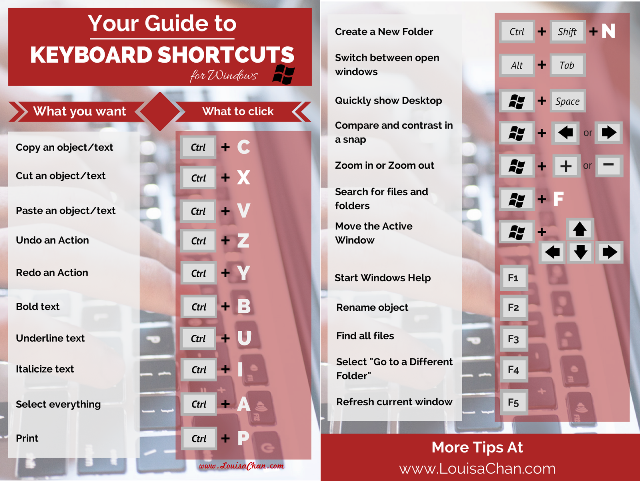
2 – Install a software that teaches and reminds you of shortcuts as you use it so you are learning and memorizing the codes as you use them. KeyRocket is such a software (it runs on a subscription plan though) but there is a free Chrome extension that helps you remember and learn shortcuts for when you use Gmail. You can get it here. It looks like this:
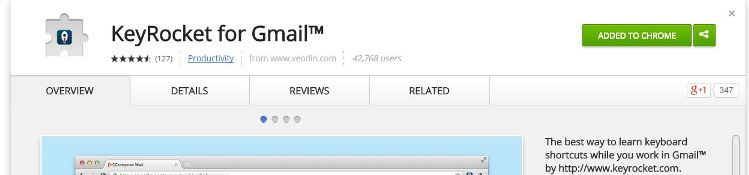
Once installed, short cut reminders will be suggested to you as you use Gmail. For example, when I want to hit compose to start a new email, Keyrocket will pop up an unobtrusive reminder for me, giving me the keyboard shortcut for the action I want to do. See the small dialogue box with the letter “C“?
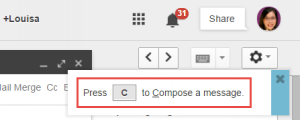
And if I want to go to Sent messages, the image below will pop up for me at that time. So learning is contextual and you don’t have to memorize a long list of codes all in one go. It will “teach” you shortcuts as you prepare your Gmail. The more you use it, they more you are reminded, the more it will stick.
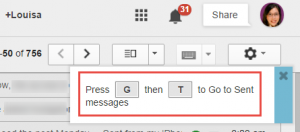
The Best Of Both Worlds
The truth is you don’t have to choose one or the other.
Memorizing shortcuts will have its advantages although it will take some effort while using the mouse will provide some convenience although it can slow things down.
And you can use both methods together too as more shortcuts come to mind.
So do whatever feels natural to you at that moment in time. And if you need a little help with memorizing those Gmail shortcuts, download the free chrome extension and be on your way to using Gmails with ease.
You can download your checklist of Window keyboard shortcuts for reference anytime. Print it and paste it on your wall near your workstation for easy reference. If you want more information about starting your own online business, check out this post on “what you don’t need to start your own online teaching business“.
Image courtesy of Rawich
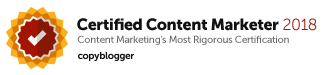
Leave a Reply