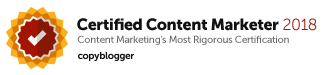How To Make Sure You Log In To Facebook Using Https?
In the previous post we talked about what Https is and why you want to make sure you are using secure connection as far as it is possible for you. Click here if you want to know What Is HTTPS And Why Does It Concern You?
In this post we will show you how to turn this on for your Facebook Log in as well as when you are accessing mails through Gmail account.
Let’s talk about Facebook setting first.

You log in to your Facebook account and click on “Account” on the top right hand corner as shown in the diagram above.

Then choose “Account Settings” on the drop down list. Choose “Security” on the left menu and click on “Secure Browsing“.
It should say “Secured browsing is enabled“. If not you can click on “edit” and check the box next to “Browse Facebook on a secure connection (https) when possible“.
And that is basically all you need to do. Now whenever you log onto Facebook, you should be able to see the green https and the padlock at the address bar as is shown in this diagram.
If you like to see me waling you through this, you can check out this YouTube Video: Facebook Log in using Facebook Https.
To do the same in Gmail, you will log onto your Gmail account. Then choose “Options” on the top right corner(it looks like a wheel). From here you would choose “Mail Settings” in the drop down list.

Click on “Mail Settings” and choose the “General” tab. Scroll down until you see “Browser Connection“. You will see 2 radio buttons here. Choose the one that says “always use https“
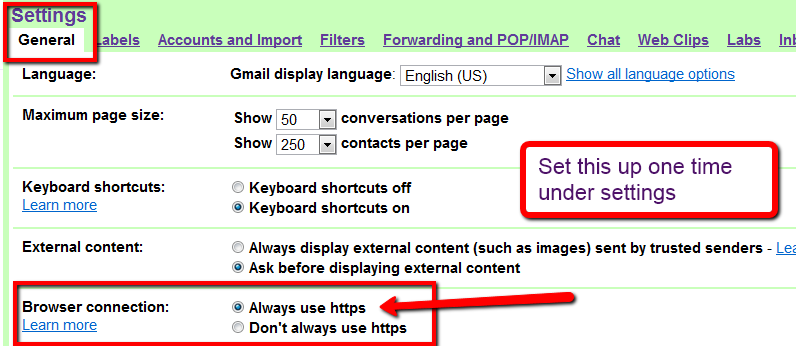
How do you tell if your connections are secured?
Look out for the padlock and the green word “https” at the browser address bar as is shown in the diagram below. You should be able to see this at most sites you visit.

It is not always possible to use https connection so if you are not comfortable just don’t access those sites and especially not while you are using public wifi system.
However when you are doing any sort of on-line payment or mCommerce, you will want to make sure that you are using “HTTPS” and secured connection!
So that’s it! Now this is not fool-proof but it will protect you to a good degree and you will certainly want to turn these on especially when you are using public wifi connection to check mails and check for updates on Facebook.
If you find it helpful, do leave us a comment or click the “Like” and the “+1” button at the top of this post so others too can enjoy this post.
How To Secure Facebook Login Using Facebook HTTPS
Enable Secure Facebook Login For Connection Between Browser & Facebook
If you are logging onto Facebook using public WiFi system like from a cafe or a library, you would want to enable secure connection and browsing. Otherwise your data can be accessed by others and you are opening your connection up to possible and unnecessary hacking.
The default setting by Facebook is unsecured. But this is easily rectified. It takes only a minute to do so. Follow the steps outlined in this 3-minute video and all your connections to Facebook will be secured.
Securing Your Facebook Connection
You will also want to make sure that your connection to other applications are also secured. Look out for the pad lock and the “http” at the address bar as shown in the diagram here.

If you find this post helpful, remember to leave me a comment and click the “Like” and “+1” button at the top of this post so others too can enjoy this post. Thanks!
You can also get a free report on how you can Master Social Media In 5 Simple Steps Using An Hour A Week.